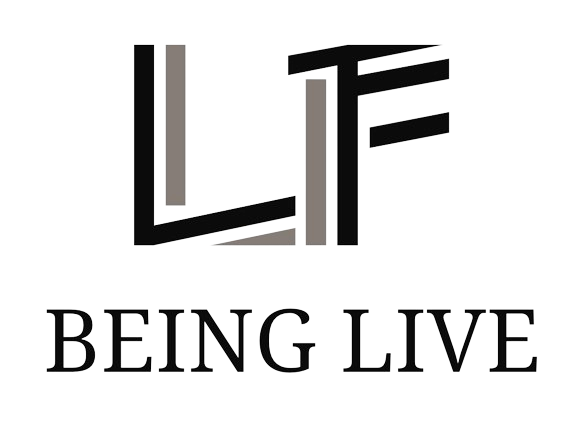Understanding iOS Battery Management Tools
Apple’s iOS 16 and the forthcoming iOS 17 updates bring enhanced visibility into iPhone battery health metrics, including battery cycle counts and overall health status. Displaying more than just the percentage of battery health, these updates aim to empower users with better information to manage their device’s battery life effectively. Particularly, maintaining a battery health above 80% is recommended for optimal performance.
Advanced Battery Saving Tips for iOS Users
While basic practices like optimized charging and avoiding complete battery drainage are foundational, iOS offers additional settings that can be adjusted to further extend battery life. Specifically, two lesser-known adjustments can make a significant difference: removing lock screen widgets and disabling haptic keyboard feedback. Both of these features, though useful, are known to consume more battery than many users might realize.
Step-by-Step Guide to Enhancing Battery Longevity
1. Minimizing Lock Screen Widgets: Widgets update regularly by fetching new data in the background—whether it’s weather updates or sports scores—thus draining the battery more quickly. Users can remove widgets from the lock screen by pressing and holding the screen, choosing ‘Customize,’ and then deleting each widget by tapping the minus sign.
2. Turning Off Haptic Keyboard Feedback: Introduced in iOS 16, haptic feedback on the iPhone keyboard provides a tactile response to typing, enhancing the user experience but at the cost of additional battery use. To disable this, go to Settings > Sounds & Haptics > Keyboard Feedback and turn off the ‘Haptic’ option.
By implementing these strategies, iPhone users can potentially improve their device’s battery life, making the phone last longer between charges and extending the overall lifespan of the battery. This guidance aims to help users navigate the balance between functionality and battery efficiency, ensuring their devices serve them well for as long as possible.