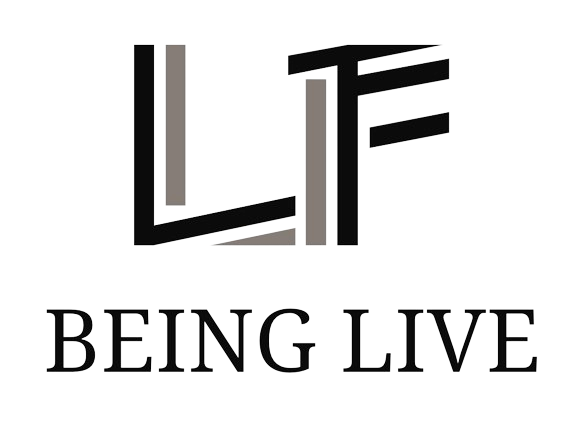Enhancing Battery Longevity for iPhones
To avoid the frustration of frequent charging and a swiftly draining battery, especially as your iPhone ages, implementing a few strategic adjustments can significantly extend its battery life. Despite the natural degradation of battery capacity over time, these tips won’t repair the existing wear but will optimize the battery usage for longer performance. Adjusting settings such as background refresh and location services can make a considerable difference in how long your iPhone runs before needing another charge.
Strategic Tips for Prolonging iPhone Battery Performance
- Control Background Refresh and Location Services: Apps on your iPhone can refresh in the background to fetch new content, which is convenient but also a significant battery drain. To stop this, navigate to Settings > General > Background App Refresh and switch it off. Similarly, continuous location tracking by apps consumes substantial power, so adjust app location permissions to ‘While Using the App’ or ‘Never’ under Settings > Privacy. This not only saves battery but also enhances your privacy.
- Temperature Management and Power-Saving Modes: iPhones operate best within certain temperature ranges. To maintain optimal battery health, keep the device warm in cold conditions and cool when it overheats, such as by removing it from its case while charging. For immediate power saving, activate the Low Power Mode via Settings > Battery, which cuts down on background activity and lowers the screen refresh rate, extending your battery life significantly.
Advanced Settings and Regular Updates for Optimal Battery Usage
Further fine-tune your iPhone’s energy consumption by managing connectivity features and display settings:
- Turn off Wi-Fi, Bluetooth, and Cellular Data when not in use to prevent them from draining the battery unnecessarily. These can be quickly toggled off from the Control Center or adjusted in Settings.
- Adjust screen brightness and Auto-Lock duration: Reducing screen brightness conserves power, accessible through the Control Center slider or Settings > Display & Brightness. Setting a shorter auto-lock time will also help save energy by turning off the screen faster when inactive, configurable in Settings > Display & Brightness > Auto-Lock.
- Keep iOS updated: Regularly updating your iPhone’s operating system through Settings > General > Software Update can enhance battery management and overall system efficiency, thanks to continuous improvements and bug fixes from Apple.
Additional Considerations and Long-term Care
Incorporating these strategies not only prolongs your iPhone’s battery life but also contributes to its overall longevity and efficiency. It’s beneficial to occasionally review and adjust these settings as your usage patterns change and new iOS features become available. By actively managing your device’s battery usage, you can enjoy longer periods between charges and a more reliable iPhone experience, especially crucial for those who rely heavily on their devices throughout the day.