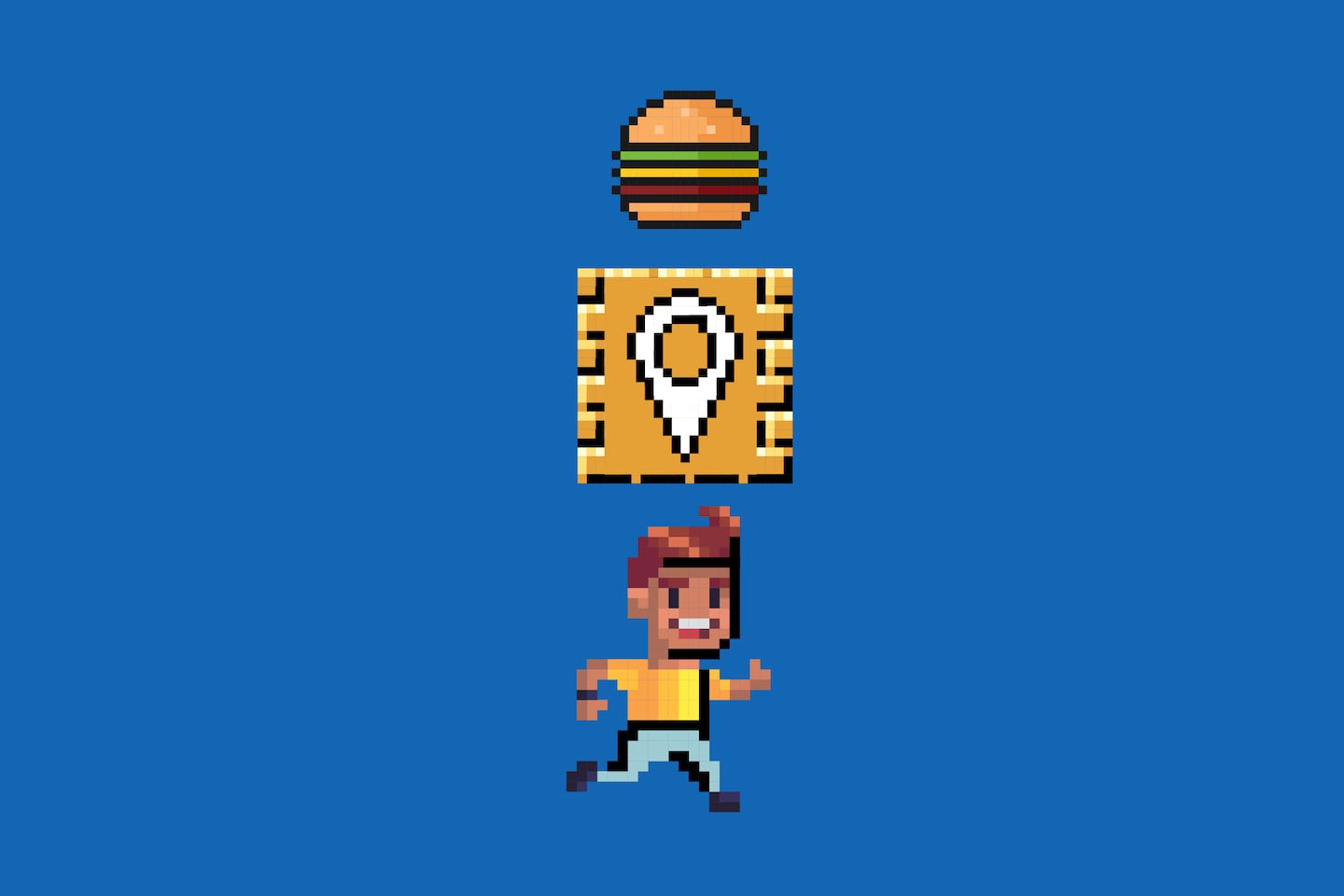Google Maps can be both incredible and at times frustrating when it comes to providing driving directions. Despite this, the application offers a plethora of useful features beyond navigation if you are willing to explore its intricacies.
With over a billion regular users, Google Maps can be overwhelming due to its extensive functionality. To maximize your experience, consider implementing the following three tips tailored for the app version, not the website. Feel free to share your own tips as well.
If you tend to avoid Google Maps, you might opt for Apple Maps as an alternative.
Utilize ‘Lists’ to organize your preferred locations
The “Lists” feature is handy for saving places of interest, such as birdwatching spots, bike repair shops, or restaurants you plan to visit along with personal notes on recommended dishes.
To add a restaurant to a Google Maps list:
- Search for the restaurant’s name and select “Save” next to “Directions.”
- Create a new list, like “Best Burgers Nom Nom,” and save the restaurant to it.
- You can keep your list private or share it with friends and family for collaborative recommendations.
- Access your lists and view individual places within them by navigating to the main screen of Google Maps and selecting “Saved.”
Adding notes to saved places allows you to remember specific recommendations, like trying the cheesy onion rings at a recommended burger joint.
When out and about, check your Google Maps app to locate nearby establishments from your curated lists.
In addition to lists, Google Maps offers features to save places under categories like “Want to go” or “Starred places,” providing flexibility in organizing your saved locations.
Download maps for offline access in areas with poor connectivity
Downloading maps is beneficial when traveling abroad to avoid data charges or in areas with unreliable mobile service.
To download a map section in Google Maps:
- Choose the desired area, zoom in or out, and select “Download” for offline access.
This downloaded map segment remains accessible even without an internet connection.
Enhance pedestrian navigation with visual cues
For precise walking directions, leverage visual pointers in Google Maps to guide you effectively to your destination.
By activating the live view feature and pointing your phone’s camera around you, virtual arrows will indicate the next direction to take, similar to augmented reality games like Pokémon Go.
Exercise caution when using this feature to ensure safety and avoid distractions while walking. Google Maps provides reminders to discourage holding your phone excessively in front of you.