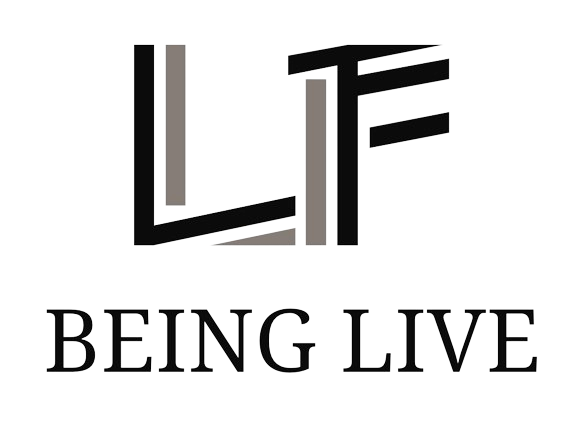No matter how extensively you utilize your iPhone, you have likely pondered strategies to optimize its battery life. Given the power-hungry nature of these devices, it becomes imperative to explore methods to extend the duration between charges. Whether you possess the latest model or an older version, there exist numerous techniques to enhance your iPhone’s battery longevity. Let’s delve into the top 10 approaches to conserve your iPhone’s battery life.
1. Deactivate the always-on display
The perpetual display feature on the iPhone Pro series significantly contributes to power consumption. Despite Apple’s assurance of minimal impact (approximately one percent per hour), this translates to nearly a quarter of your battery depleting daily while the phone remains idle. To enhance battery optimization:
How to: Navigate to Settings > Display & Brightness > Always On Display on your iPhone and switch off the toggle.
2. Disable haptic feedback during typing
The introduction of haptic feedback on typing, while a recent addition to iPhones, can lead to excessive battery drainage, especially for frequent typists. To mitigate this:
How to: Access Settings > Sounds & Haptics > Keyboard Feedback on your iPhone and disable the “Haptics” toggle.
3. Turn off “Hey Siri” detection
If the “Hey Siri” feature is underutilized, disabling the constant listening for the voice command can save battery power allocated to this function. To deactivate:
How to: Proceed to Settings > Siri & Search on your iPhone and select “Listen for.” Then, opt for “Off” to disable the voice command detection.
4. Minimize notifications
The influx of notifications triggers multiple actions on your iPhone, impacting battery life significantly. Streamlining unnecessary notifications not only conserves battery but also reduces the urge to frequently check your phone.
How to: Within the Settings app, locate the specific app for notification customization. Disable notifications entirely or adjust the delivery method to optimize battery usage.
5. Disable nearby AirDrop sharing
While AirDrop facilitates seamless sharing, leaving this feature active can lead to battery drain due to continuous device scanning. To prevent excessive power consumption:
How to: Visit Settings > General > AirDrop and deactivate “Bringing Devices Together.”
6. Avoid Live Activities
Live Activities, despite their utility in providing real-time updates, can accelerate battery depletion. For optimal battery performance:
How to: Navigate to the Settings app, access apps compatible with Live Activities, and disable this feature. Additionally, in Settings > Face ID & Passcode, switch off “Live Activities” to prevent them from appearing on the lock screen.
7. Review lock screen widgets
While lock screen widgets offer customization and quick information access, certain widgets may drain battery due to continuous updates. To manage:
How to: Long-press on the lock screen, enter customization mode, select “Customize,” and eliminate widgets that contribute to battery drain.
8. Adjust refresh rate
The higher refresh rate on newer iPhone Pro models enhances display responsiveness but consumes more power. To extend battery life:
How to: Go to Settings > Accessibility > Motion and activate “Limit Frame Rate” to reduce the display to 60Hz.
9. Disable Background App Refresh
Background App Refresh enables apps to update data in the background, potentially draining battery unknowingly. To address this:
How to: Access Settings > General > Background App Refresh to disable it entirely or selectively for specific apps causing excessive battery usage.
10. Utilize Optimized Charging
Optimized Charging adjusts charging speeds based on usage patterns to preserve battery health. To leverage this feature:
How to: Visit Settings > Battery > Battery Health & Charging to ensure Optimized Charging is active. For iPhone 15 and later models, the option to cap charging at 80 percent is available for prolonged battery health.
Bonus Tip: Activate Low Power Mode
Enabling Low Power Mode conserves battery life by disabling power-intensive features. To activate:
How to: Swipe down from the top right corner to access Control Center, tap the battery icon, and enable Low Power Mode for enhanced battery efficiency.